Smart SLT Series TV Questions
Majestic SLT241 Software update for Freeview
Due to regular changes Majestic endeavours to stay up to date as quickly as possible. The software found on our website will be the latest we have available.
Process to update TV
You will need USB Stick.
STEP 1.
You will need to download the file - here is the link Freeview Software update
SLT241 New Zealand Freeview Update.rar (note this is a compressed Zip File)
Once download to your USB you will need to decompress it or unzip it.
When decompressed or unzipped the file name will be: MTK6681P.bin
(It is important that this file is present on the USB stick)
STEP 2.
Insert USB into TV (does not matter which Port)
DO NOT use the Remote control
Press and HOLD the POWER button on the TV at the rear – HOLD the button until the light starts flashing
The TV will display the software upgrade process.
Once done you will be able to do the Freeview TV Tuning
*Please note that you may have to change your LNB Setting from 11,300 to 10,750.

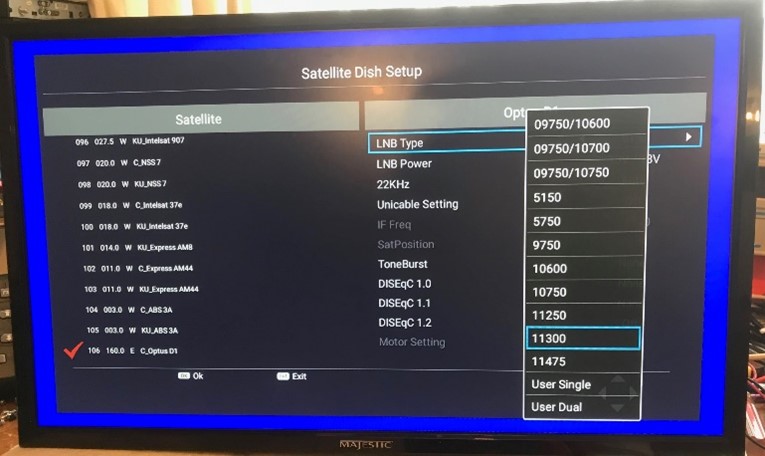
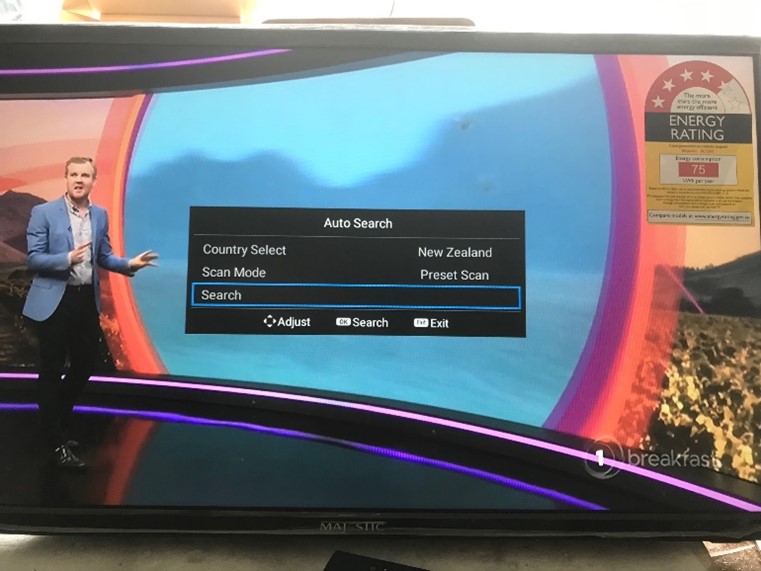
The Apple Airpods can be connected to the Majestic SLT241. The following is the process on how to connect the Airpods to the TV.
Make sure you are in TV mode ( viewing a station)
Put the Airpods in the Charging box.
Open the Box to see the Green light inside of the box.
Press and Hold the button until it flashes White.
While holding the Button hit the BT Key on the remote control
Wait for the TV to search for the Airpods Push the remote OK button to activate the search, then release your finger from the airpods case
Once they appear on the TV screen Press OK
and it will take a bit of time for them to connect – it will tell you when paired.
The Netflix App was developed by Netflix and Majestic is waiting for Netflix to release a new update.
The App does scroll however it is done slightly differently to all the other Apps.
When you are on the Netflix page, place the arrow in the Row you want to Move.
Then Press and HOLD the OK button.
Now move the remote left and right whilst holding the ok button.
Do the same with the up and down, place the arrow on the column you want to scroll.
Press and HOLD the OK Button.
Now move the remote up and down whilst holding the ok button.
The SLT series TVs uses an Android based system which is not linked directly to the Google play store.
Majestic uses the App Store library which we work with other Android companies to develop. Not all Apps are available at this stage, however many are constantly being worked on and over time these will be uploaded to the store.
Majestic is working with its global network of programmers and customers to get a many Apps up on the system as possible.
We apologise if your App is not there now feel free to send our support team an email with the App you are looking for and we can add this to the list we are working on.
You need to select Maximum Compatibility on your phone and the TV will then be seen.
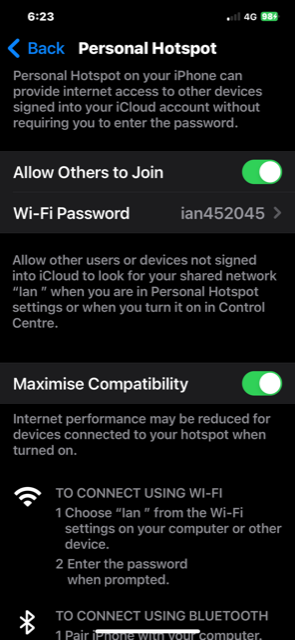
How do I play back SLT Series PVR Recoding - Download Instructions here


 Global Catalog
Global Catalog Canada
Canada Europe
Europe United Kingdom
United Kingdom United States
United States

